Surely it has happened to you on more than one occasion: you meet someone who, for some reason, you are mutually interested in, and when you decide to exchange business cards… neither of you have any left, or one of you is missing . And it is that if you do not have a card holder, wallets have limited space to store these cards, and in a loose pocket they can end up much wrinkled.
However, there is an element that we always carry with us and that can save us from this predicament: the smartphone, and more specifically its camera.
The vCard standard
To take advantage of it, what we will do is create a qr code business card, so that when the other person photographs it with his QR code reader, what he does is insert a vCard with our data into his address book of contact
But what is this vCard?
VCard is a personal data exchange standard, widely used by manufacturers of systems and applications to exchange personal data.
For example, when you migrated from your old smartphone to the new one, didn’t the migration wizard offer you to import your contacts from a vCard file among other options?
In a vCard we can save name, address, telephone numbers, e-mail addresses, URL’s, photographs and even other elements, in a file with a .VCF extension.
We can also encode them in a QR code, which is precisely what we want to do so that we can present it to other people.
Creating a vCard through an online service
The easiest solution to create our vCard in a QR code is to use one of the many free online services that provide us with this service, such as this one , or this other (both with the same name, QR Code Generator).
These types of tools allow you to choose several types of QR codes, so we must make sure that we select the type vCard.
With this, it will present us with an input form in which we will enter our personal data and, finally, we will generate the QR code that we can download.
Optimizing the QR code for our smartphone
For downloading, these services will provide us with various format options, such as JPEG, PNG, or vector formats such as SVG.
We should opt for the latter (in particular, I prefer the SVG format), since we can then size them however we want without losing quality.
And to what extent should we size it? Well, we should create an image of the same size as the resolution of our mobile screen. For example, if it is 1080×1920 pixels, we would use a drawing program to create a new image with those dimensions and with a white background.
How can we know the screen resolution of our smartphone? We can consult, searching by model, the QRCode chimp database.
From here, we open the vector image containing the QR code with the vCard, and size it to a width equal (leaving a small margin) to the width of the image we created earlier. In our case, we could size it at 1080p, although I would recommend doing it at 1000 or 1040, for example, to leave that small margin mentioned above.
Once the QR code is superimposed on the white background, we will save the image and transfer it to our smartphone, to a folder in which we have it at hand.
Just show her
From here what to do? Well, when we meet someone to whom we want to give our data, load the QR code with the vCard that contains our data on the screen, and show it to our interlocutor.
Many terminals already incorporate a QR code reader in the same photography app. This is the case of the iPhone, so whoever has an Apple terminal (since 4, if I’m not mistaken), will be able to read the content of the generated QR code without any problem. And, when you do, the system will offer to store the information in your contact list.
The owners of an Android terminal or with another software platform will surely be able to find a QR code reader for their device in the event that it does not already have it incorporated as standard.
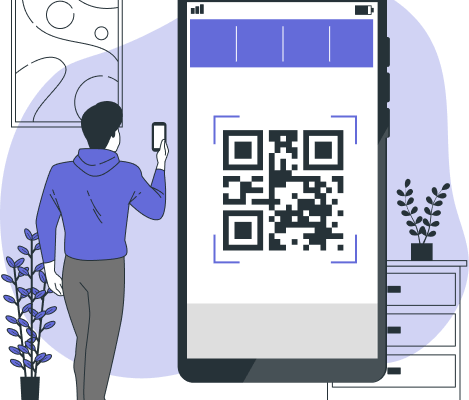














Comments